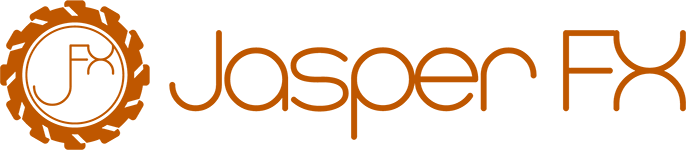Working with Code Generation
WARNING
If you are experiencing noticeable startup lags or seeing spikes in memory utilization with an application using Wolverine, you will want to pursue using either the Auto or Static modes for code generation as explained in this guide.
TIP
This blog post from Oskar Dudycz will apply to Wolverine as well: How to create a Docker image for the Marten application
Wolverine uses runtime code generation to create the "adaptor" code that Wolverine uses to call into your message handlers. Wolverine's middleware strategy also uses this strategy to "weave" calls to middleware directly into the runtime pipeline without requiring the copious usage of adapter interfaces that is prevalent in most other .NET frameworks.
That's great when everything is working as it should, but there's a couple issues:
- The usage of the Roslyn compiler at runtime can sometimes be slow on its first usage. This can lead to sluggish cold start times in your application that might be problematic in serverless scenarios for examples.
- There's a little bit of conventional magic in how Wolverine finds and applies middleware or passed arguments to your message handlers or HTTP endpoint handlers.
Not to worry though, Wolverine has several facilities to either preview the generated code for diagnostic purposes to really understand how Wolverine is interacting with your code and to optimize the "cold start" by generating the dynamic code ahead of time so that it can be embedded directly into your application's main assembly and discovered from there.
By default, Wolverine runs with "dynamic" code generation where all the necessary generated types are built on demand the first time they are needed. This is perfect for a quick start to Wolverine, and might be fine in smaller projects even at production time.
WARNING
Note that you may need to delete the existing source code when you change handler signatures or add or remove middleware. Nothing in Wolverine is able to detect that the generated source code needs to be rewritten
Lastly, you have a couple options about how Wolverine handles the dynamic code generation as shown below:
using var host = await Host.CreateDefaultBuilder()
.UseWolverine(opts =>
{
// The default behavior. Dynamically generate the
// types on the first usage
opts.CodeGeneration.TypeLoadMode = TypeLoadMode.Dynamic;
// Never generate types at runtime, but instead try to locate
// the generated types from the main application assembly
opts.CodeGeneration.TypeLoadMode = TypeLoadMode.Static;
// Hybrid approach that first tries to locate the types
// from the application assembly, but falls back to
// generating the code and dynamic type. Also writes the
// generated source code file to disk
opts.CodeGeneration.TypeLoadMode = TypeLoadMode.Auto;
}).StartAsync();At development time, use the Dynamic mode if you are actively changing handler signatures or the application of middleware that might be changing the generated code.
Even at development time, if the handler signatures are relatively stable, you can use the Auto mode to use pre-generated types locally. This may help you have a quicker development cycle -- especially if you like to lean heavily on integration testing where you're quickly starting and stopping your application. The Auto mode will write the generated source code for missing types to the Internal/Generated folder under your main application project.
At production time, if there is any issue whatsoever with resource utilization, the Wolverine team recommends using the Static mode where all types are assumed to be pre-generated into what Wolverine thinks is the application assembly (more on this in the troubleshooting guide below).
TIP
Most of the facilities shown here will require the Oakton command line integration.
Embedding Codegen in Docker
At this point, the most successful mechanism and sweet spot is to run the codegen as Dynamic at development time, but generating the code artifacts just in time for production deployments. From Wolverine's sibling project Marten, see this section on Application project setup for embedding the code generation directly into your Docker images for deployment.
Troubleshooting Code Generation Issues
WARNING
There's nothing magic about the Auto mode, and Wolverine isn't (yet) doing any file comparisons against the generated code and the current version of the application. At this point, the Wolverine community recommends against using the Auto mode for code generation as it has not added much value and can cause some confusion.
In all cases, don't hesitate to reach out to the Wolverine team in the Discord link at the top right of this page to ask for help with any codegen related issues.
If Wolverine is throwing exceptions in Static mode saying that it cannot find the expected pre-generated types, here's your checklist of things to check:
Are the expected generated types written to files in the main application project before that project is compiled? The pre-generation works by having the source code written into the assembly in the first place.
Is Wolverine really using the correct application assembly when it looks for pre-built handlers or HTTP endpoints? Wolverine will log what it thinks is the application assembly upfront, but it can be fooled in certain project structures. To override the application assembly choice to help Wolverine out, use this syntax:
using var host = Host.CreateDefaultBuilder()
.UseWolverine(opts =>
{
// Override the application assembly to help
// Wolverine find its handlers
// Should not be necessary in most cases
opts.ApplicationAssembly = typeof(Program).Assembly;
}).StartAsync();If the assembly choice is correct, and the expected code files are really in Internal/Generated exactly as you'd expect, make sure there's no accidental <Exclude /> nodes in your project file. Don't laugh, that's actually happened to Wolverine users
Environment Check for Expected Types
As a new option in Wolverine 1.7.0, you can also add an environment check for the existence of the expected pre-built types to fail fast on application startup like this:
var builder = Host.CreateApplicationBuilder();
builder.UseWolverine(opts =>
{
if (builder.Environment.IsProduction())
{
opts.CodeGeneration.TypeLoadMode = TypeLoadMode.Static;
opts.Services.CritterStackDefaults(cr =>
{
// I'm only going to care about this in production
cr.Production.AssertAllPreGeneratedTypesExist = true;
});
}
});
using var host = builder.Build();
await host.StartAsync();Do note that you would have to opt into using the environment checks on application startup, and maybe even force .NET to make hosted service failures stop the application.
See Oakton's Environment Check functionality for more information.
Previewing the Generated Code
TIP
All of these commands are from the JasperFx.CodeGeneration.Commands library that Wolverine adds as a dependency. This is shared with Marten as well.
To preview the generated source code, use this command line usage from the root directory of your .NET project:
dotnet run -- codegen previewGenerating Code Ahead of Time
To write the source code ahead of time into your project, use:
dotnet run -- codegen writeThis command should write all the source code files for each message handler and/or HTTP endpoint handler to /Internal/Generated/WolverineHandlers directly under the root of your project folder.
Optimized Workflow
INFO
Optimized Workflow overrides the storage migration AutoBuildMessageStorageOnStartup option, making it enabled for "Development" environment and disabled for other environments
Or as a short hand option, use this:
using var host = await Host.CreateDefaultBuilder()
.UseWolverine(opts =>
{
// Use "Auto" type load mode at development time, but
// "Static" any other time
opts.Services.CritterStackDefaults(x =>
{
x.Production.GeneratedCodeMode = TypeLoadMode.Static;
x.Production.ResourceAutoCreate = AutoCreate.None;
// Little draconian, but this might be helpful
x.Production.AssertAllPreGeneratedTypesExist = true;
// These are defaults, but showing for completeness
x.Development.GeneratedCodeMode = TypeLoadMode.Dynamic;
x.Development.ResourceAutoCreate = AutoCreate.CreateOrUpdate;
});
}).StartAsync();Which will use:
TypeLoadMode.Autowhen the .NET environment is "Development" and try to write new source code to fileTypeLoadMode.Staticfor other .NET environments for optimized cold start times